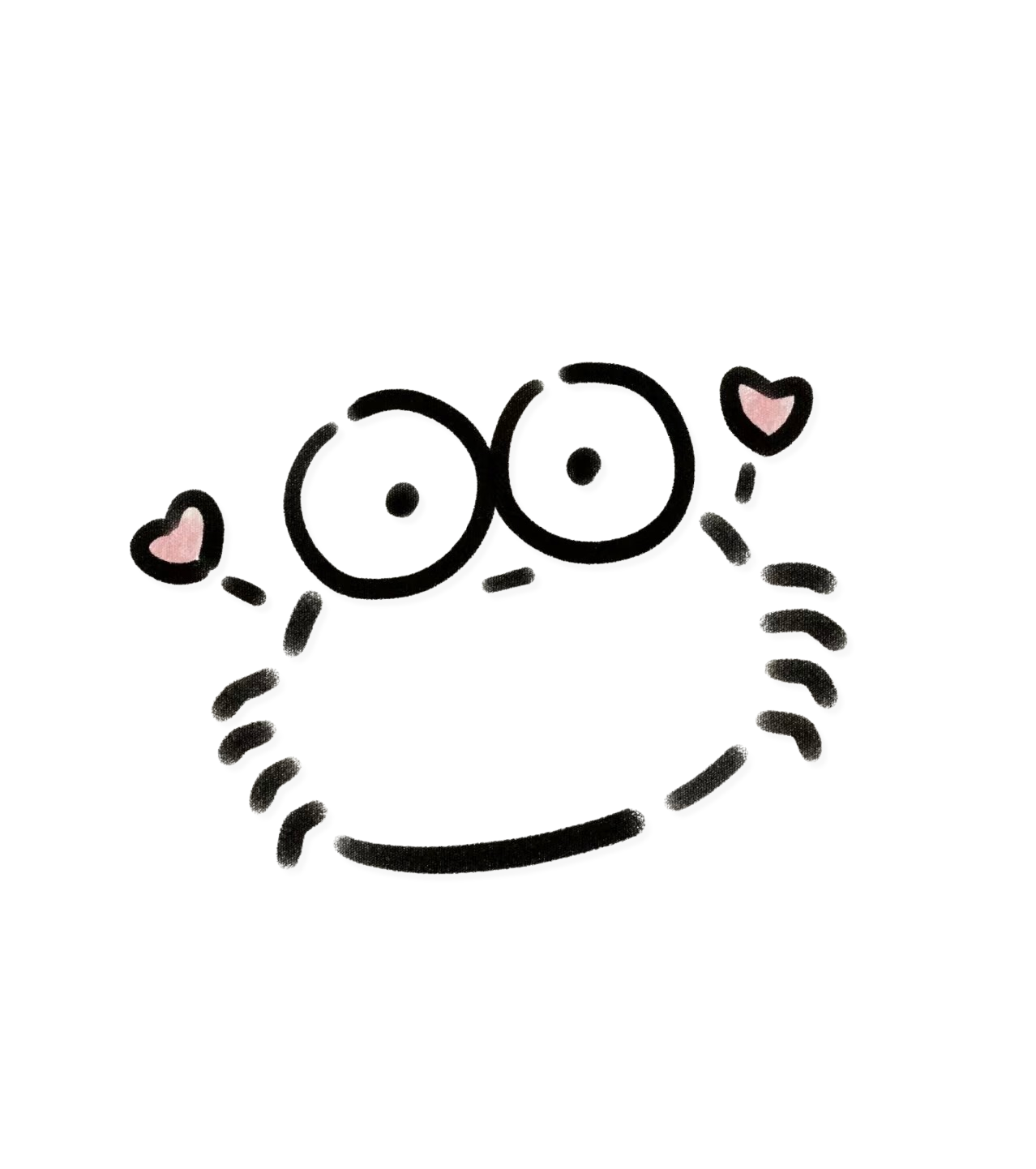如何让你的笔记更有表现力
如何让你的笔记更有表现力
你的知识笔记枯燥无味没有重点?基于本主题,配合各种骚操作,让你的知识笔记表现力爆棚~~
笔记
Markdown的基本语法就不再重复啦 (对Markdown不了解的可以看 这里 (opens new window)), 下面将介绍一些可以在本主题Markdown中使用的骚操作~
# 1. 文本高亮
使用<mark>标签让文本高亮
Vdoing是一款简洁高效的 <mark>知识管理&博客</mark> 主题
Vdoing是一款简洁高效的 知识管理&博客 主题
# 2. 标记
# 内置标记
主题内置的Badge组件 (opens new window),直接在 Markdown 文件中使用
<Badge text="beta" type="warning"/>
<Badge text="Vdoing主题"/>
# 外部标记
使用 shields (opens new window) 生成标记,在Markdown中使用



这类标记图标可以生成动态统计数据。
# 3. 折叠列表
主题内置的容器,直接在 Markdown 文件中使用
::: details
这是一个详情块
```js
console.log('这是一个详情块')
```
:::
点击查看
这是一个详情块
console.log('这是一个详情块')
更多:Markdown 容器
# 4. 思维导图 & 流程图
# 方法一:
- 使用Markmap (opens new window)生成思维导图html文件
- 将html文件放在
docs/.vuepress/public/markmap/ - 通过
<iframe>插入到Markdown
<iframe :src="$withBase('/markmap/01.html')" width="100%" height="400" frameborder="0" scrolling="No" leftmargin="0" topmargin="0"></iframe>
# 方法二:
通过<iframe>标签引入processon (opens new window)或其他在线作图工具生成的链接。
<iframe src="https://www.processon.com/view/link/5e718942e4b015182028682c" width="100%" height="500" frameborder="0" scrolling="No" leftmargin="0" topmargin="0"></iframe>
# 方法三:
使用流程图插件:
# 5.Demo演示框
# 方法一:
- 安装 vuepress-plugin-demo-block (opens new window)或其他同类插件,使用方法看插件文档
- 在
.vuepress/config.js配置插件 - Markdown中使用
::: demo [vanilla]
<html>
<div class="animationBox">
<div class="rotate">旋转动画1</div>
<div class="play">
<div class="img">旋转动画2</div>
<span><p class="p2"></p></span>
<span><p></p></span>
<span><p></p></span>
<span><p class="p2"></p></span>
</div>
<div class="elasticity">弹性动画</div>
<div class="elasticity2">曲线弹性</div>
</div>
</html>
<style>
.animationBox{overflow: hidden;}
.animationBox>div{
width: 100px;height: 100px;background: #eee;border-radius: 50%;text-align: center;line-height: 100px;margin: 30px;float:left;
}
.rotate{
animation: rotate 5s linear infinite
}
.rotate:hover{ animation-play-state: paused}
@keyframes rotate {
0%{transform: rotate(0);}
100%{transform: rotate(360deg);}
}
.animationBox>.play {
position: relative;
margin: 50px 30px;
background:none;
}
.play .img{
position: absolute;
top: 0;
left:0;
z-index: 1;
width: 100px;height: 100px; background: #eee;
border-radius: 50%;
animation: rotate 5s linear infinite
}
.play span {
position: absolute;
top: 1px;
left:1px;
z-index: 0;
display: block;
width: 96px;
height: 96px;
border: 1px solid #999;
border-radius: 50%;
}
.play span p{display: block;width: 4px;height: 4px;background: #000;margin: -2px 0 0 50%;border-radius: 50%;opacity: 0.5;}
.play span .p2{margin: 50% 0 0 -2px;}
.play span{
animation: wave 5s linear infinite
}
.play>span:nth-child(3){
/* 延迟时间 */
animation-delay:1s;
}
.play>span:nth-child(4){
animation-delay:2.2s;
}
.play>span:nth-child(5){
animation-delay:3.8s;
}
@keyframes wave {
0%
{
transform:scale(1) rotate(360deg);
opacity: 0.8;
}
100%
{
transform:scale(1.8) rotate(0deg);
opacity: 0;
}
}
.elasticity{
animation: elasticity 1s linear 2s infinite
}
@keyframes elasticity{
0%{
transform: scale(0);
}
60%{
transform: scale(1.1);
}
90%{
transform: scale(1);
}
}
.elasticity2{
animation: elasticity2 1s cubic-bezier(.39,.62,.74,1.39) 2s infinite
}
@keyframes elasticity2{
0%{
transform: scale(0);
}
90%{
transform: scale(1);
}
}
</style>
:::
# 方法二:
<iframe height="400" style="width: 100%;" scrolling="no" title="【CSS:行为】使用:hover和attr()定制悬浮提示" src="https://codepen.io/xugaoyi/embed/vYNKNaq?height=400&theme-id=light&default-tab=css,result" frameborder="no" allowtransparency="true" allowfullscreen="true" loading="lazy">
See the Pen <a href='https://codepen.io/xugaoyi/pen/vYNKNaq'>【CSS:行为】使用:hover和attr()定制悬浮提示</a> by xugaoyi
(<a href='https://codepen.io/xugaoyi'>@xugaoyi</a>) on <a href='https://codepen.io'>CodePen</a>.
</iframe>
笔记
<iframe>标签还可以嵌入其他任何外部网页,如视频、地图等